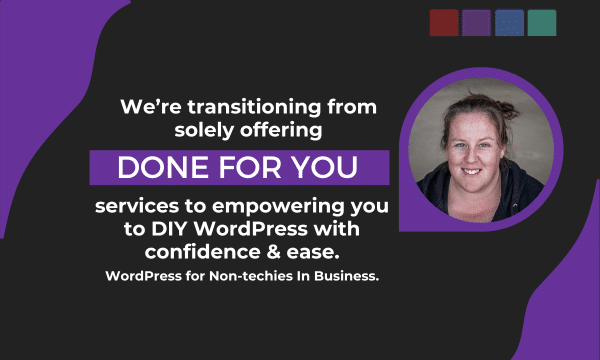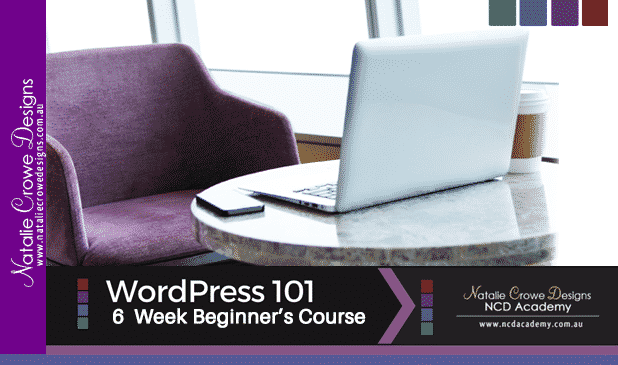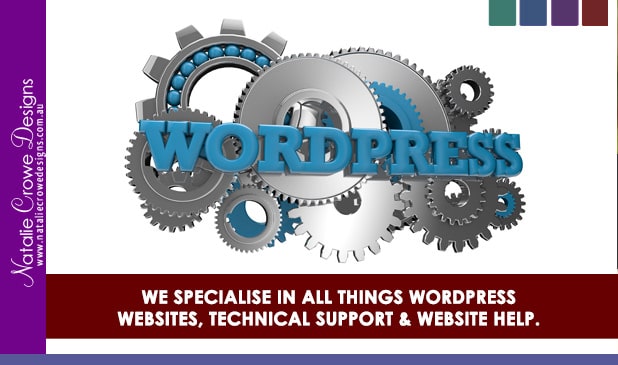Basic Overview of Skype Consultations Setup

Before our session via SKYPE
JUMP TO : Downloading Skype | Installation / Setup an account | Logging into your account & connecting.
General Overview:
As your website designer and business mentoring here in Australia, I’ve found the most efficient way to offer my knowledge and experience is to connect with my clients via an online video and call program. After testing a few different services, we found that Skype was going to be a long term cost effective solution. Skype is FREE to setup an account and use, and would mean we’d be able to continue supporting our clients post completion of their website with technical support and website help. It also meant that we were no longer limited to local business services and we’re not working with clients world wide and have taken on twice as many clients as of 2015.
I’ve completed a dedicated page for SKYPE MENTORING which you can find out more about the type of things we’d cover during a session and more details about pricing. However, as general rule of thumb Skype Consultations / Skype Mentoring is $80/hr or if you’re looking to meet more frequently we can tailor packages to suit your requirements. However let’s dive right in and overview what we’ll be covering in this post.
This post specifically covers the basic installation and setup of Skype on your computer. Whilst the installation process is virtually the same for any device, we recommend installing on your computer / laptop as it makes it easier to connect and creates consistency with training materials etc. Windows PC is my personal preference however I do have Apple Devices which I can make reference for you should you rather apple.
DOWNLOADING SKYPE SOFTWARE:
We’ll need to install the software on the computer so we can connect.
To download the software and get started
- Go to https://www.skype.com/en/get-skype/
- Click the “blue” download button – usually says something like “Get Skype for Windows”
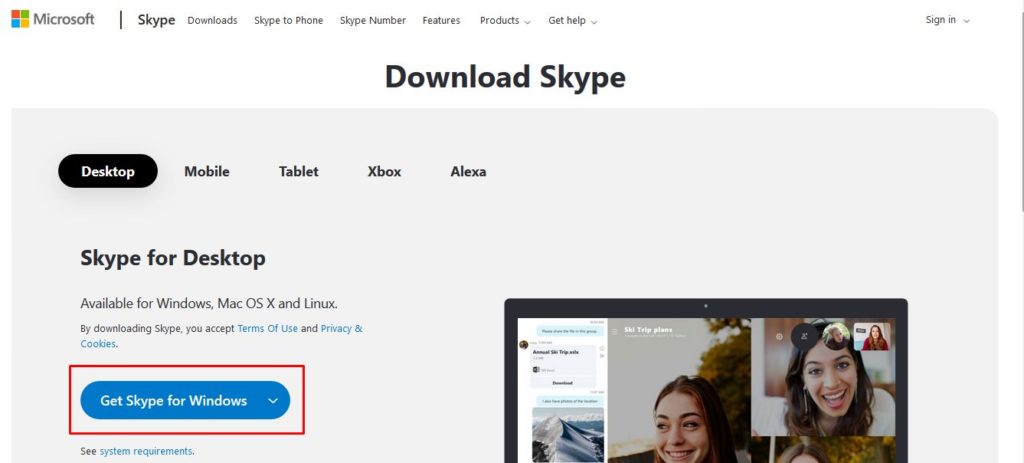
- Follow the prompts to download the installation file to your computer
Normally it will ask you to save the file like this:
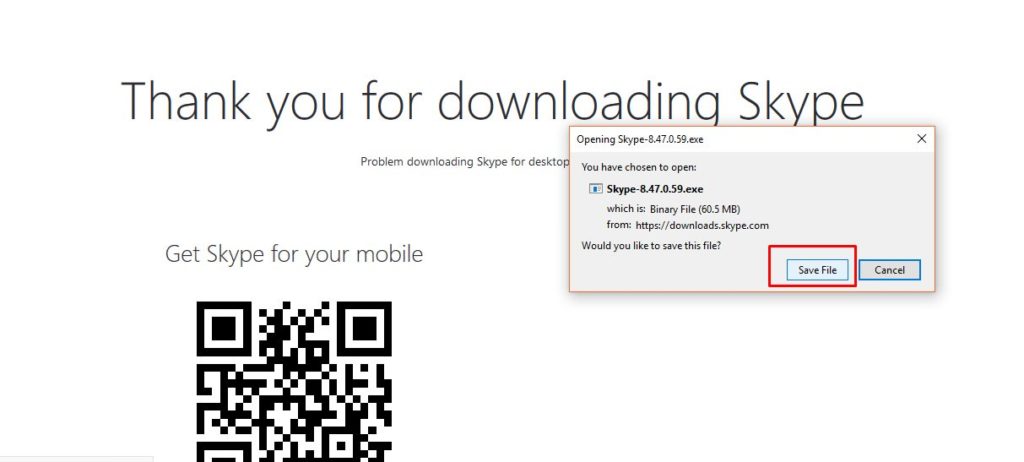
- Once the file is downloaded, you’ll need to run the installation. Generally you’ll get a notification the file has finished downloading or you can just go to your Downloads Folder and fine the new file. This is usually done by double clicking the file on your computer and follow the prompts to get the program installed.
INSTALLATION / SETTING UP A SKYPE ACCOUNT:
We’ll need to create a skype account. You can do this using a Microsoft Account or using any email. If you’ve already got a Skype account, you can skip this section and go straight to logging in.
After you’ve installed the software it’ll give you the option to signup for an account. However I’ve found it’s just easier to go and setup the account via the website.
To setup an account:
- Got to https://go.skype.com/signup
- I prefer using email address rather than your phone number for logging in.
So if you click “Use your email instead” and follow the prompts.
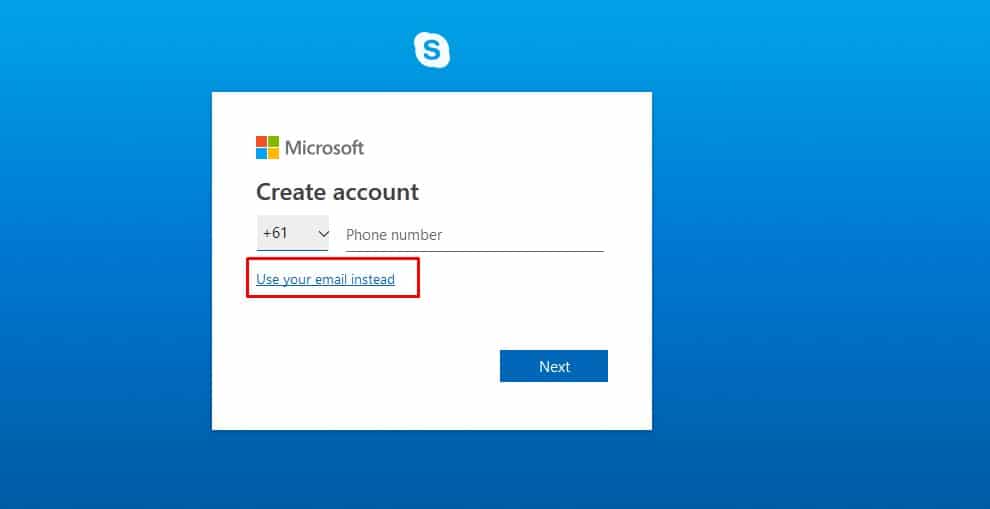
- You’ll answer some questions and configure setup a username and a password.
Which you’ll use to login to the Skype Software
LOGGING TO SKYPE & Connecting with Natalie Crowe Designs:
Once you’ve installed the software it’s a matter of double clicking the icon on your desktop to open the program. It’ll then ask you for login details.
Type in your login information and it’ll connect.
The last step here is you’ll either search for NatalieCroweDesigns or let me know what email address you used and I’ll look you up and connect with you.

* Prices are in Australian Dollars and subject to change.